
You’re offline. This is a read only version of the page.



NOTE: As of June 2021, Link-Live will no longer accept and store REPORTS from OneTouch units due to SSL/HTTPS incompatibility.
The following provides an overview of how to EXPORT reports from your OneTouch AT to move them to your laptop for printing or further distribution. If you need assistance in generating a report, refer to the Reports section in the OneTouch manual which is located at https://www.netally.com/wp-content/uploads/2019/05/OneTouch-G2-User-Manual-v6.5.1-English-1.pdf
REPORTS are managed using the built-in file manager.

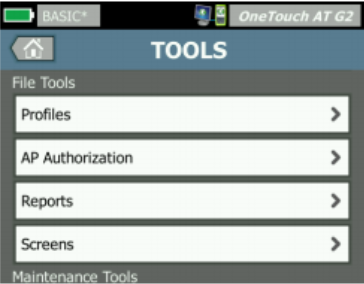
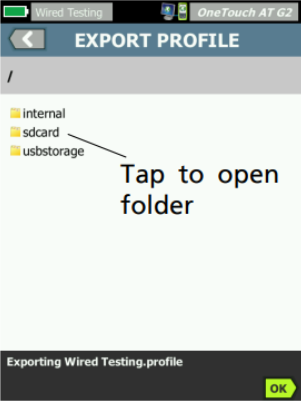
If you do not wish for Reports to be generated, you can turn off Reports by navigating through the following selections on your OneTouch.