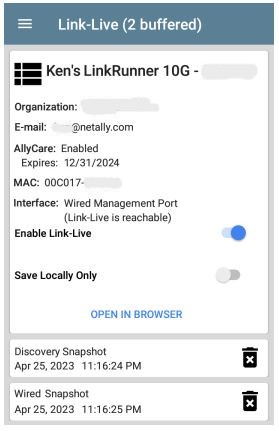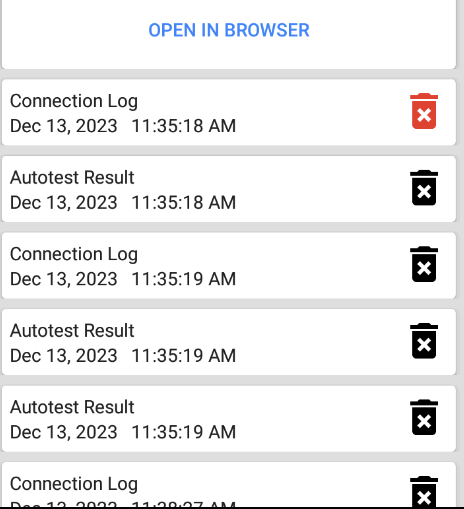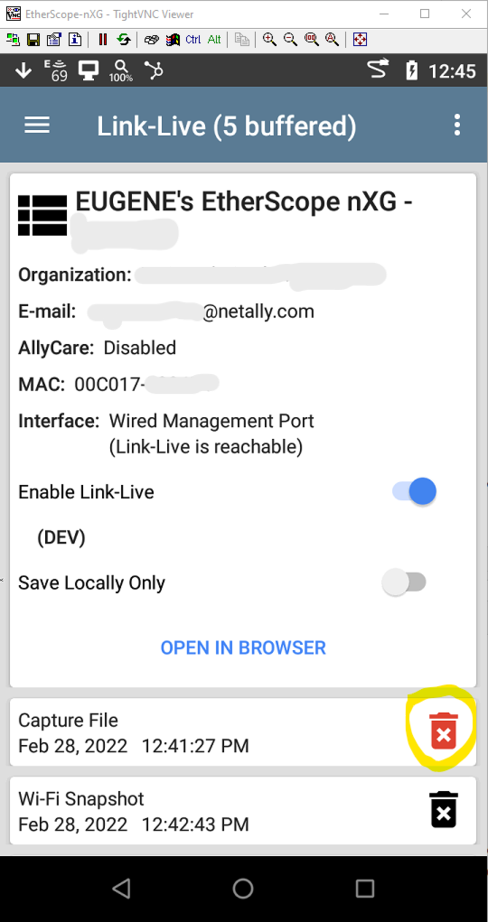The information in this article applies to the following Android based handheld devices that have been claimed on the Link-Live cloud service:
AirCheck G3, CyberScope, CyberScope Air, EtherScope nXG, LinkRunner 10G, and LinkRunner AT 3000/4000
When a claimed device has the option selected for 'Enable Link-Live' in the Link-Live app main screen, but there is no active network connection, uploads will buffer on the device until a connection is established and upload can continue. The number of uploads buffered will be indicated at the top of the screen with (# buffered), and the list of files will be visible below. When an active connection is established and Link-Live is reachable the files will upload automatically.
Buffer example:
When a file is uploaded to Link-Live the file itself is sent to the cloud storage component, while the metadata is pushed to the Link-Live account with information on where to find the file. On rare occasions one or both of these processes can fail, in which case a second upload attempt is made. If the second attempt also fails the file is flagged, no further attempts to upload for this file are made and the file cannot be recovered. When this happens, it may also prevent further uploads to Link-Live from the buffered list. Files that failed to upload are indicated with a red trash/delete icon to the right of the file. Tapping the icon to remove the file from the list will allow the remaining buffered files to continue uploading. Again, one a file is removed it cannot be recovered, and files in the buffered list are not user accessible.
Example of a failed upload:
Tapping the red trash/delete icon will remove the file, allowing uploads to continue from the remaining buffered files: