



Discovery finds, classifies, and displays— through Ethernet, fiber, and Wi-Fi—the details of network components. Information provided by Discovery can include the following:
Please see this video for more information about how to use the Discovery app:
Devices are discovered via ARP and Ping sweeps; SNMP, DNS, mDNS, and netBIOS queries; and passive traffic monitoring. Discovery classifies each device as it is found. Up to 2,000 devices can be reported. The Discovery app also detects Problems with discovered devices, including Warning and Failure conditions. The EtherScope's discovery process begins when the unit is powered on. A channel scanning notification in the top Status Bar indicates that the EtherScope is scanning Wi-Fi channels to passively discover devices on the wireless network. Once a network connection (wired or Wi-Fi, test or management) is established, the active discovery process begins.
Main Discovery List Screen
The main Discovery screen lists all the devices the EtherScope has discovered.
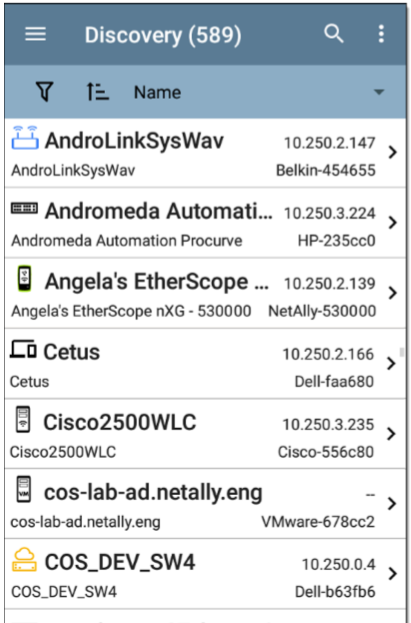
Like in AutoTest and other EtherScope screens, the icons in Discovery change color to indicate a Warning or Failure condition. Discovery also displays device icons in Blue to indicate Problem-related information that does not constitute a warning or failure, and Green to indicate that a previous Problem has been resolved.
From the main Discovery screen, you can filter and sort the listed devices, open the left side navigation drawer to configure settings, and touch adevice's card to view its details.
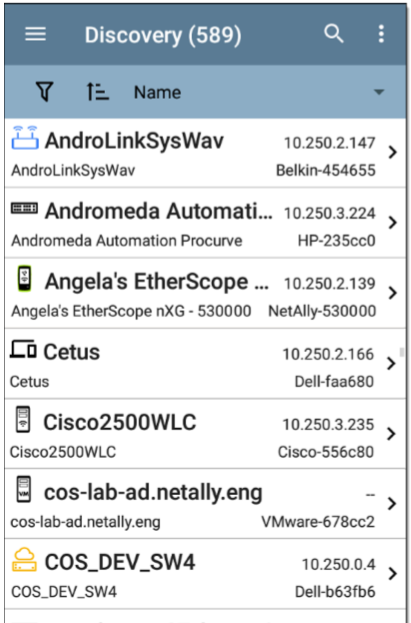
Refreshing Discovery
Touch the action overflow icon at the top right of the main Discovery screen, and select Refresh Discovery to refresh the active Discovery process.
Touch the action overflow icon at the top right of the main Discovery screen, and select Upload to Link-Live to send the current Discovery results to the Analysis page on Link-Live.com.