



Profiles are a series, or suite, of tests designed to analyze the different characteristics of your networks. The EtherScope nXG AutoTest app features three types of test profiles: Wired Profiles test copper and fiber connections. Wi-Fi Profiles test wireless connections. Air Quality Profiles measure channel utilization and interference.
The EtherScope begins with a default version of the three AutoTest profile types—Wired, Air Quality, and Wi-Fi—which you can customize, delete, or replace for your purposes. To create a new profile, click on the setting icon next to the start on the top right corner to open the profiles menu.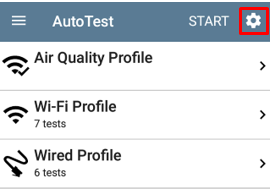
To add new test profiles to the current AutoTest, tap the Floating Action Button (FAB) on the AutoTest screen. In this example I have selected Add Wired Profile.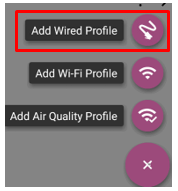
You will access the Wired Profile menu where you can give a name and configure all the specific options you require.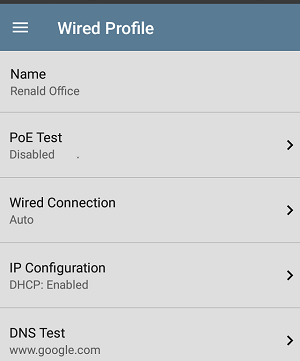
When the configuration is done click on the Menu bar on the top left and select your new custom profile then press start to run the test.
You can run one test on a specific profile or on all the profiles at the same time. If you only want to have the AutoTest on a single profile select AutoTest from the main screen, click on the wheel icon on the top right.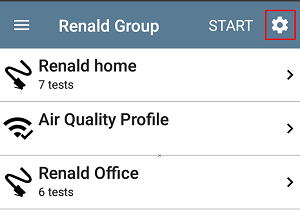
Select / unselect the profile(s) you want to run when AutoTest is launch.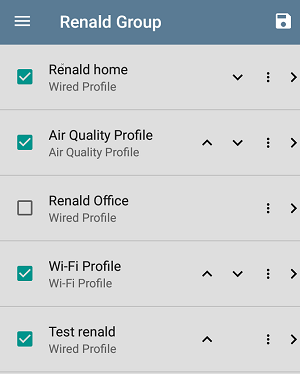
The test will start running, when completed you will receive an email confirmation from Link-Live that the test as been uploaded to your account.