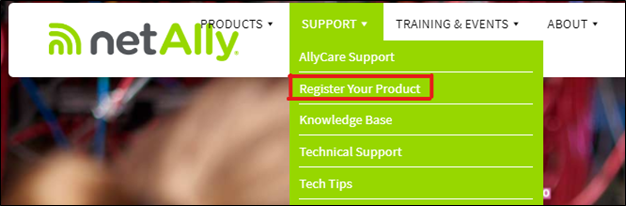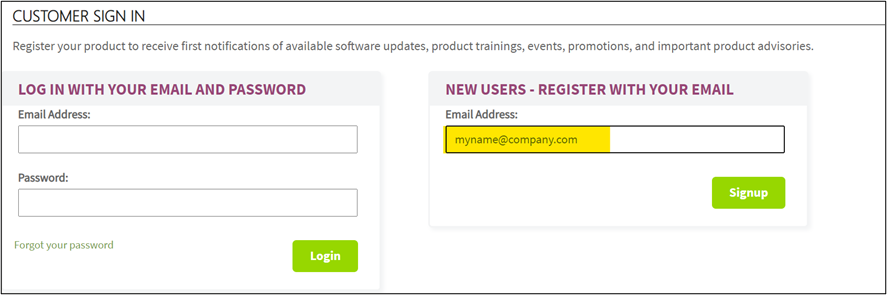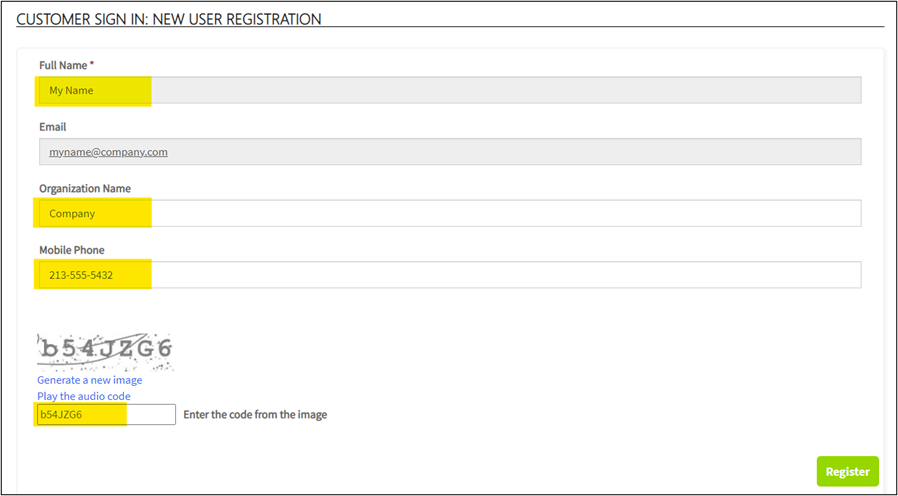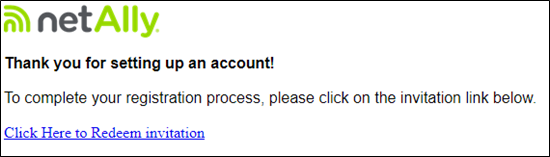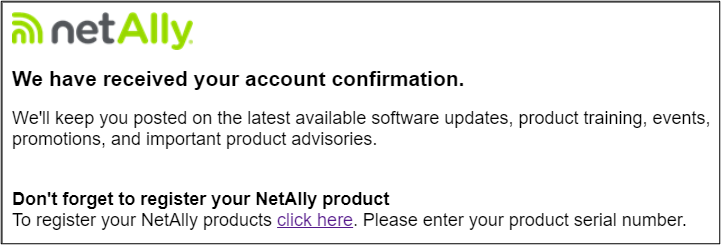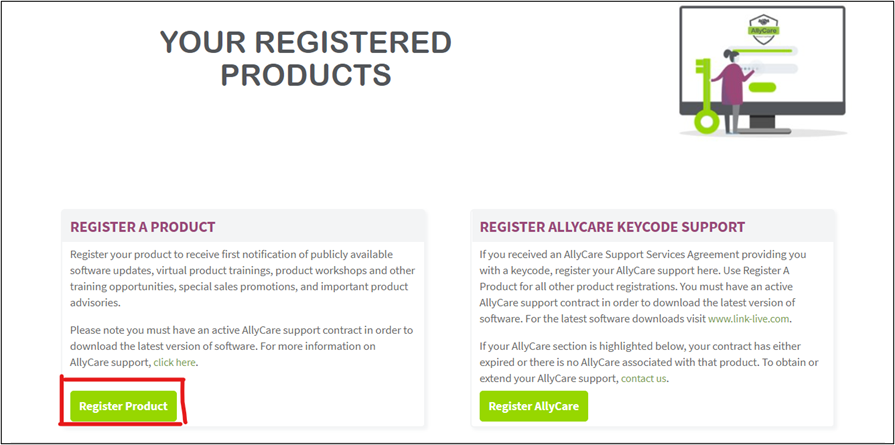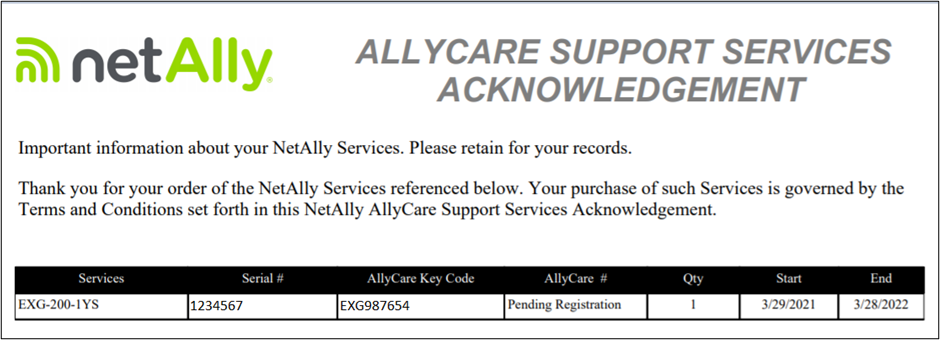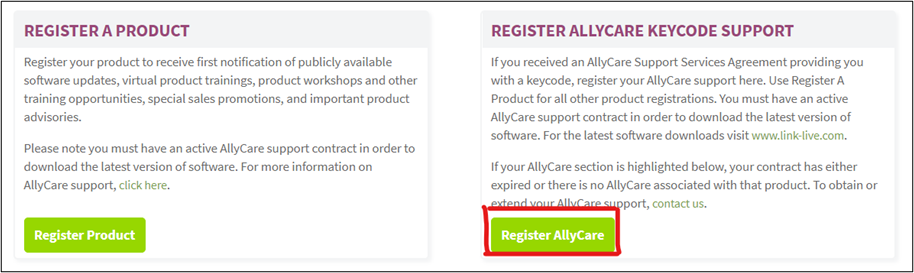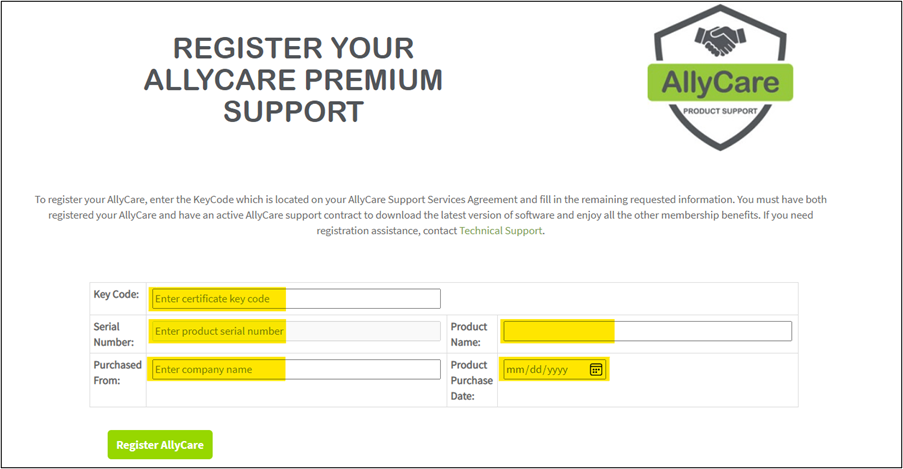Register your NetAlly network test products to ensure that you do not miss out on important benefits such as
- Access to publicly available software updates
- Virtual product training and product workshops
- Special sales promotions
- Important product advisories
- View all your registered product and their status
AirMagnet products should not be registered here, but should be registered at https://airmagnet.netally.com/my_airmagnet/
CREATING AN ACCOUNT
Browsers - only use the following up-to-date browsers: Chrome, Edge, or Safari. Other browsers will not display correctly.
Before you register your purchase, you first must set up an account, so you will be able to login in the future to view them.
To register your Account go to https://support.netally.com/Login/?type=customer You can also get to the same location by going to https://www.netally.com/ and selecting SUPPORT, then Register Your Product.
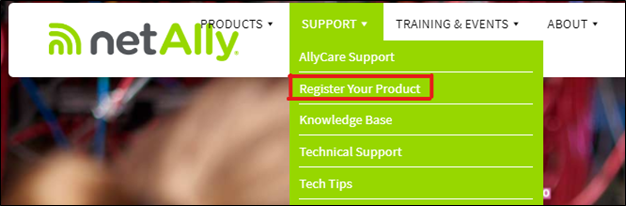
- In the NEW USERS section, enter your work email address and select Signup
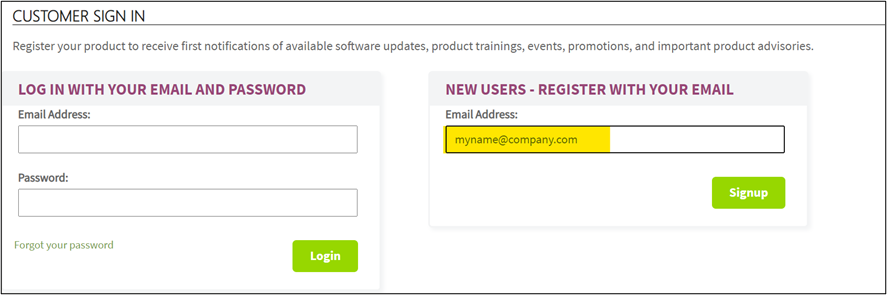
- On the next screen enter your Name, Company Name, and Cell Number
- Enter in the auto-generated code and click Register
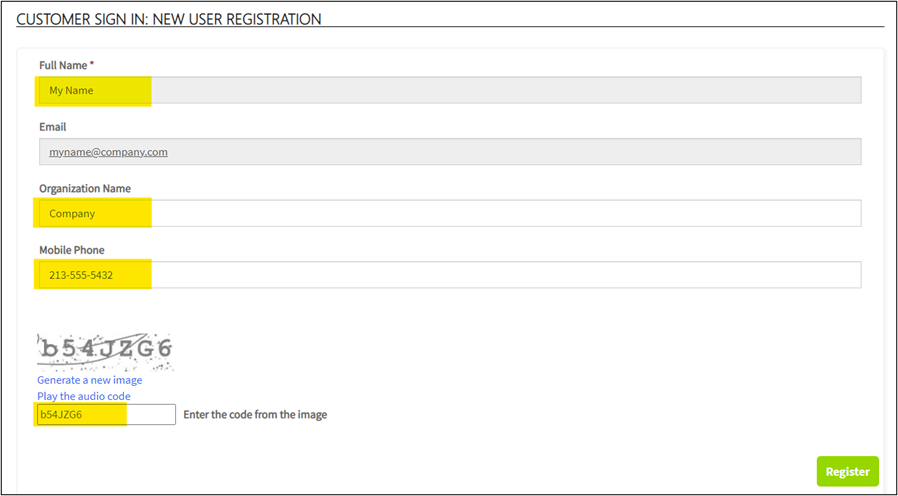
- You will see a notification that a message has been sent to your email address.
- Locate that email and click on the link to continue the registration process. If you do not receive the email, please check your junk mail or spam filters and whitelist no-reply@netally.com.
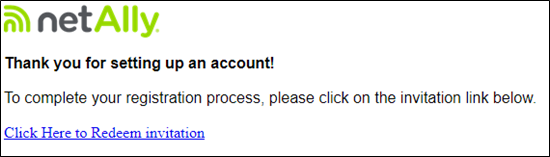
- When you click on the link, you will create a password for your account. Your password must be at least 8 characters and contain any three of the following – uppercase, lowercase, digit and non-alphanumeric character
- Select Login
- Fill in the remaining profile information as complete and accurate information is necessary for Warranty and AllyCare Support
- Click agree to the product terms and conditions and then select Update
/msdyn_blobfile/$value)
- When your Account has been Registered you will receive an email as confirmation.
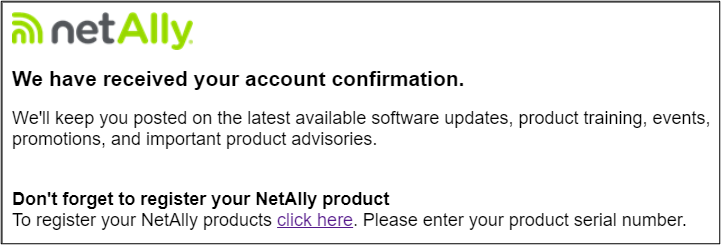
REGISTERING YOUR PRODUCT
Browsers - only use the following up-to-date browsers: Chrome, Edge, or Safari. Other browsers will not display correctly.
Now that you have an active account, you can register your products. By entering your product information you can view your registered products and their Support status.
- Go to https://www.netally.com/ and select SUPPORT, then Register Your Product. You can also access the same link from https://www.netally.com/ and select SIGN IN in the top right corner, then choose Registered Products from the dropdown menu.
- Under REGISTER A PRODUCT, click on the Register Product button
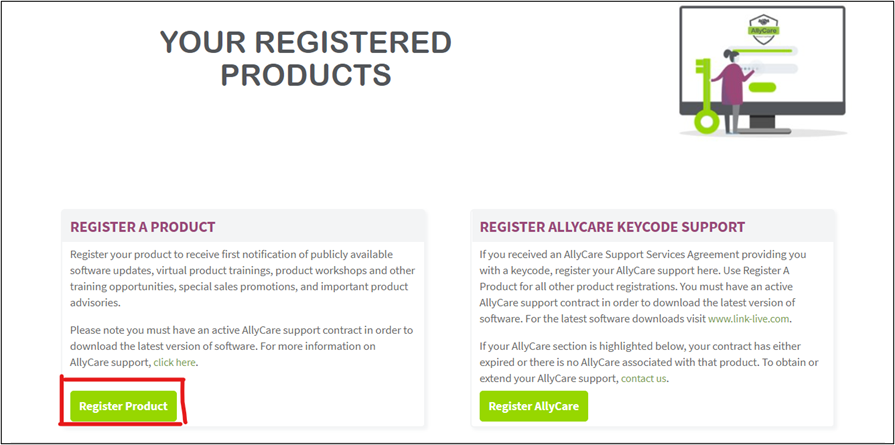
- When you enter your product’s serial number, the product name should auto-populate
- Enter the purchase date - use the Month/Day/Year format or use the Calendar to select the date
- Enter the name of the distributor where the product was purchased
- Select Register Product
NOTE: You may need to wait approximately 30 seconds to see your registered product, while our system updates, or refresh your page
/msdyn_blobfile/$value)
- Repeat the process for each AirCheck G2, EtherScope, CyberScope or LinkRunner product you wish to register. Do not register AirMagnet products on this site. They should be registered at https://airmagnet.netally.com/my_airmagnet/
- Your registered products will be displayed under your My Registered Products View. If your product has AllyCare support, the AllyCare Number, and support end date will also be displayed. If you have consecutive AllyCare Support contracts, only the last contract will be displayed (e.g. if you have a 1-year AllyCare Support contract from Jan 1-Dec 30, 2024 and a 1-year AllyCare Support contract from Jan 1-Dec 30, 2025. only the contract covering 2025 will be displayed)
/msdyn_blobfile/$value)
REGISTERING YOUR ALLYCARE KEY CODE
Browsers - only use the following up-to-date browsers: Chrome, Edge, or Safari. Other browsers will not display correctly.
When you purchased AllyCare, if you were provided with an AllyCare Support Services Acknowledgement document that contains your AllyCare key codes, you must register your key codes to take advantage of the AllyCare Support you purchased. A highlight of that document is shown here.
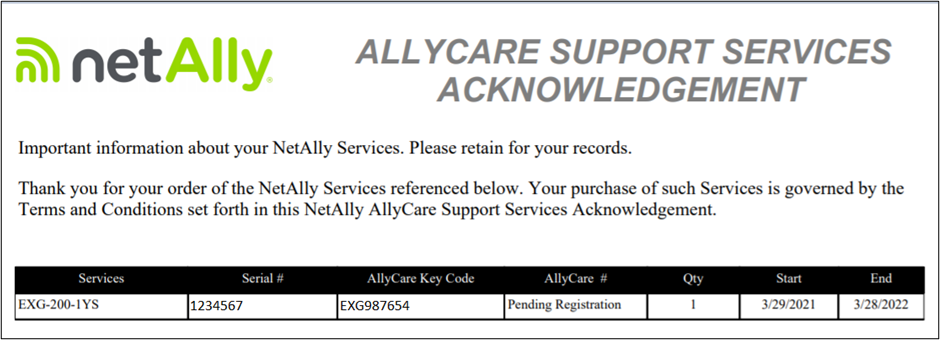
- Go to https://www.netally.com/ and select SUPPORT, then Register Your Product. You can also access the same link from https://www.netally.com/ and selecting SIGN IN in the top right corner, then choosing Registered Products from the dropdown menu.
- Under REGISTER ALLYCARE KEYCODE SUPPORT, click on the Register AllyCare button
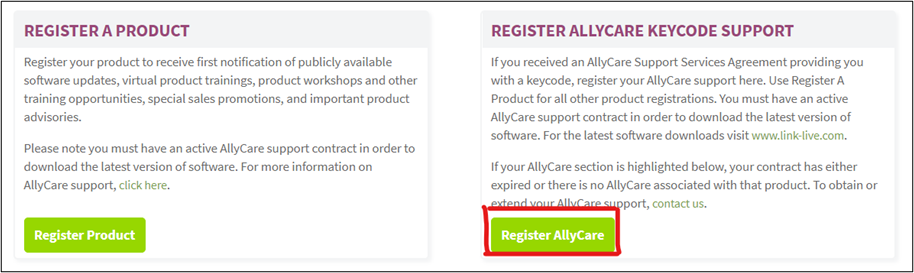
- Enter they key code displayed on the AllyCare Support Services Acknowledgement
- Enter your product’s serial number (do not include any leading zeros) and the product name should auto-populate
- Enter the name of the distributor where the product was purchased
- Enter the purchase date
- Select Register AllyCare
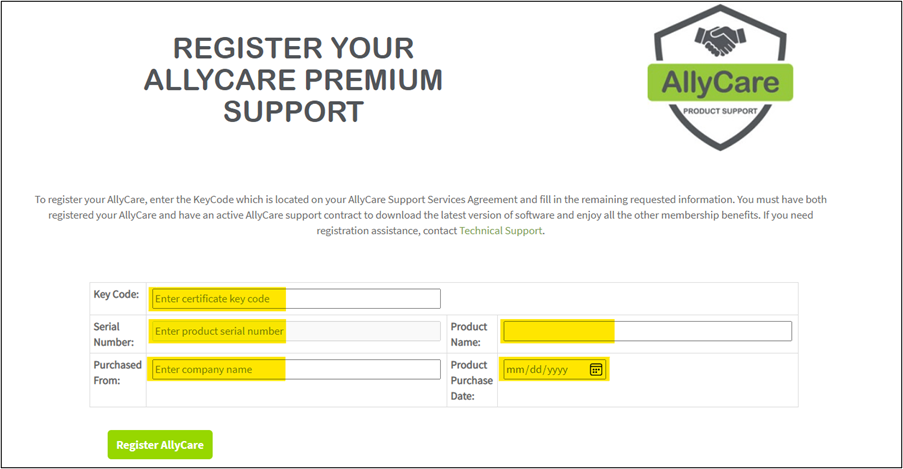
- Repeat the process for each Key Code you received
- Your AllyCare Support, AllyCare Number, and support end date will now be displayed under your My Registered Products View.