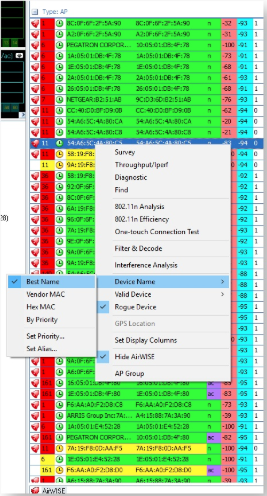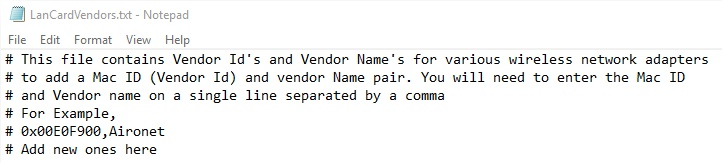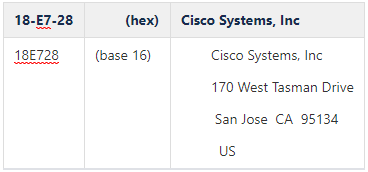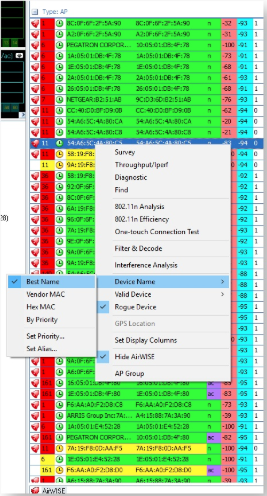AM WiFi Analyzer: Map MAC Addresses with Vendor Names
During the course of the AirMagnet WiFi Analyzer installation, a file named LANCardVendors.txt is automatically copied to the AirMagnet Wi-Fi Analyzer Installation folder; for example: C:\Program Files (x86)\AirMagnet Inc\AirMagnet Laptop\LanCardVendors.txt
The LANCardVendors.txt file contains information for mapping OUIs (Organizationally Unique Identifiers) in MAC addresses of networking devices with the names of the vendors who manufacture them. Creating such MAC-vendor pairs makes it easier to categorize and recognize the numerous networking hardware devices used on the network.
NOTE: it is preferable to update the oui.txt instead and only use this file if the vendor is not found in the oui.txt.
To map MAC addresses with vendor names:
- Close WiFi Analyzer, if it is open.
- Locate and open the LANCardVendorsFile.txt file: C:\Program Files (x86)\AirMagnet Inc\AirMagnet Laptop\LanCardVendors.txt.
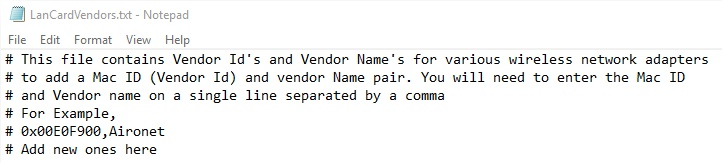
- Follow the instructions in the file to map the OUIs (in MAC addresses) of the hardware devices used on your network with the names of their respective vendors.
- Enter the first 3 bytes of the mac ID after 0x followed by two zeros; for example: 0x<3bytes of mac>00,<Vendor Name>
To take an example from the IEEE OUI:
https://regauth.standards.ieee.org/standards-ra-web/pub/view.html#registries
or
https://standards.ieee.org/develop/regauth/oui/oui.txt
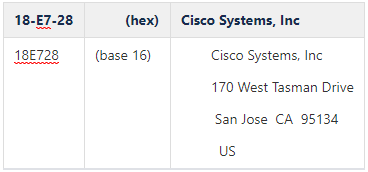
This would be entered as 0x18E72800,Cisco
- Click File>Save to save the mappings you have created.
If the file will not save without Administrative rights, try copying the file to the Desktop, editing it, then copying the file into the correct folder.
- Close the File.
- Open WiFi Analyzer, if displaying by Best Name, now the correct name should be displayed.