



In Link-Live you have the ability to create PDF Reports or export data via CSV file. Access the exporting feature by clicking the purple page icon located at the bottom right of the Results page:

Then click the applicable option to create a CSV or PDF report.
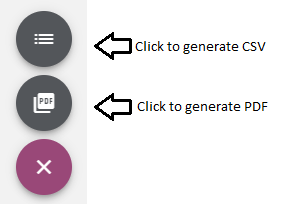
Select Your Data
First, identify which test results you want in your report. You can Search and Filter for specific Labels, Folders, or Result and Unit characteristics, such as MAC address or Link speed, or you can select the checkboxes of the results you want in the report. If you want to report all of the results posted on Link-Live, then do not select any checkboxes or apply any filters from the search and filter bar.
PDF Report
A PDF report will display a professional report summarizing the specified data in an easy to understand format. To run a report, click the PDF option above. A report cover page will appear where you can:
Click Generate when you are done customizing the cover page. Please note it may take a few minutes to generate the data. When it is ready, a notification will alert you from the top header bar. You can access all reports and other files from the Uploaded Files page. (purple page icon on the left side bar)
CSV Data Export
Generating a CSV file will export your results into a format that you can open with a spreadsheet application. This will take the data from Link-Live and create rows and columns from your data, which you can modify within your application. Please note it may take a few minutes to generate the data.
When your report is ready, a notification will alert you from the top header bar. Access all Reports and other files from the Uploaded Files page. (purple page icon on the left side bar)