



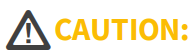
This operation will delete all test results, user-installed applications, testing app settings, and saved files, and reset device settings to the factory default state. Make sure to back up any files you desire to keep.
Factory Reset from the UI:
1. To access the Android device settings, touch the Settings icon at the bottom of the Home Screen.
2. On the Settings screen, scroll down and tap System.
3. On the System screen, tap Reset options.

4. On the Reset options screen, select an option based on which defaults you want restored. Whichever option you chose, EtherScope displays a list of the items that will be reset based on the option.
Reset Wi-Fi, mobile, & Bluetooth
Reset app preferences
Erase all data (factory reset)
5. Tap Erase all data (factory reset) to initiate and tap RESET TESTER.
6. The unit may ask you to confirm a final time before resetting. Touch the final confirmation button to reset your EtherScope's defaults.
The device restarts with factory default settings.
Factory Reset from Recovery Mode (preferred method):
1. Press and hold the Volume Up and Power button for a few seconds until you access the Android Recovery screen, then release.
2. Navigate (using up/down volume keys) to highlight "wipe data/factory reset" and press the power button to apply.
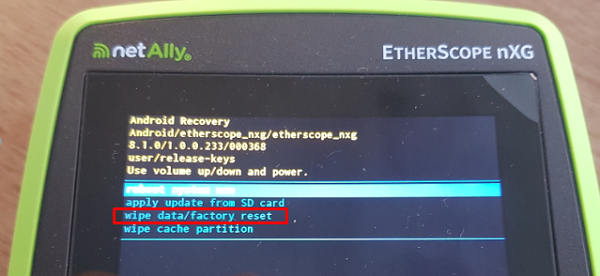
3. Depending on how much data is saved, it will take a few minutes to process.
4. When complete, highlight the option to reboot.